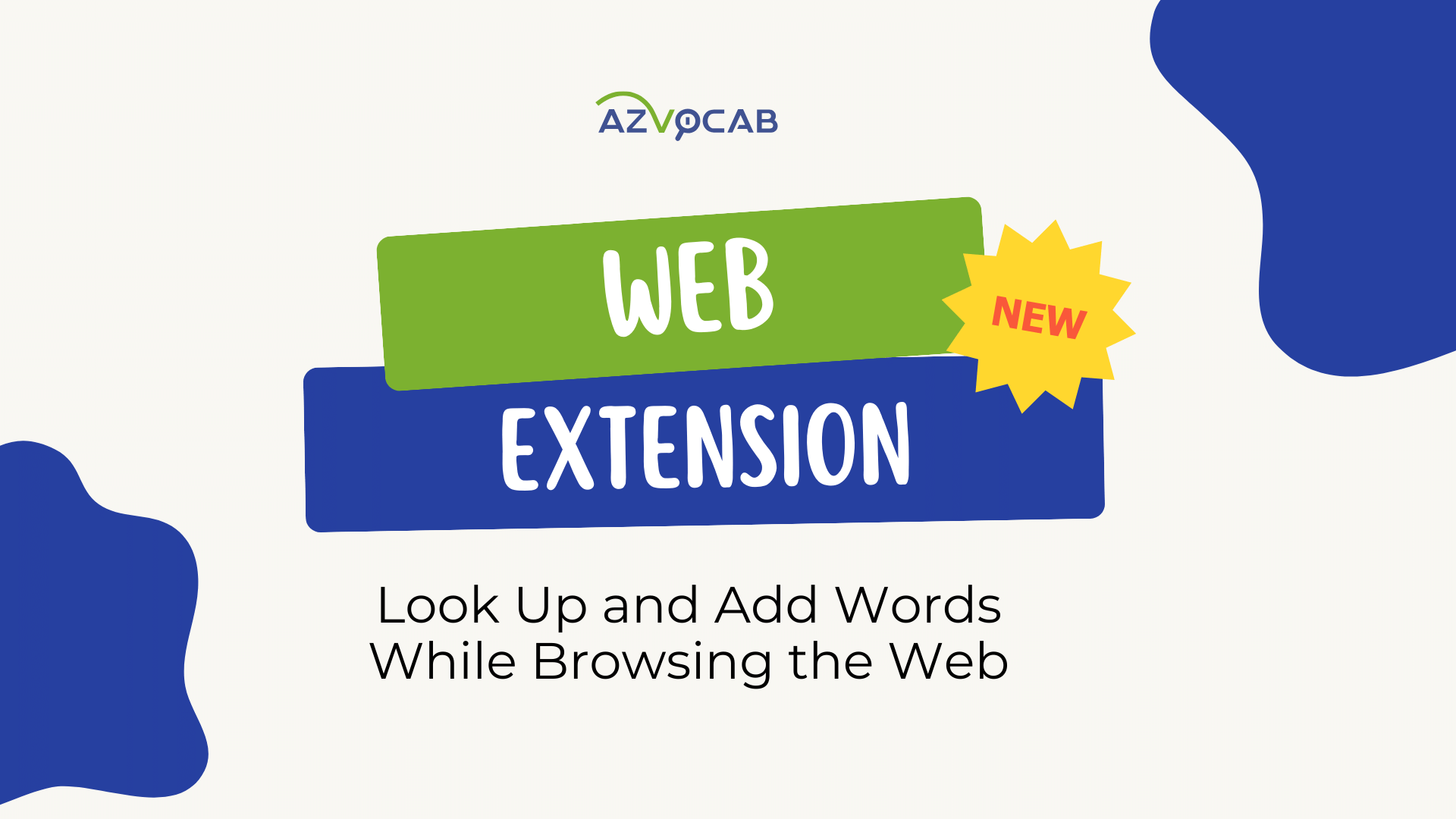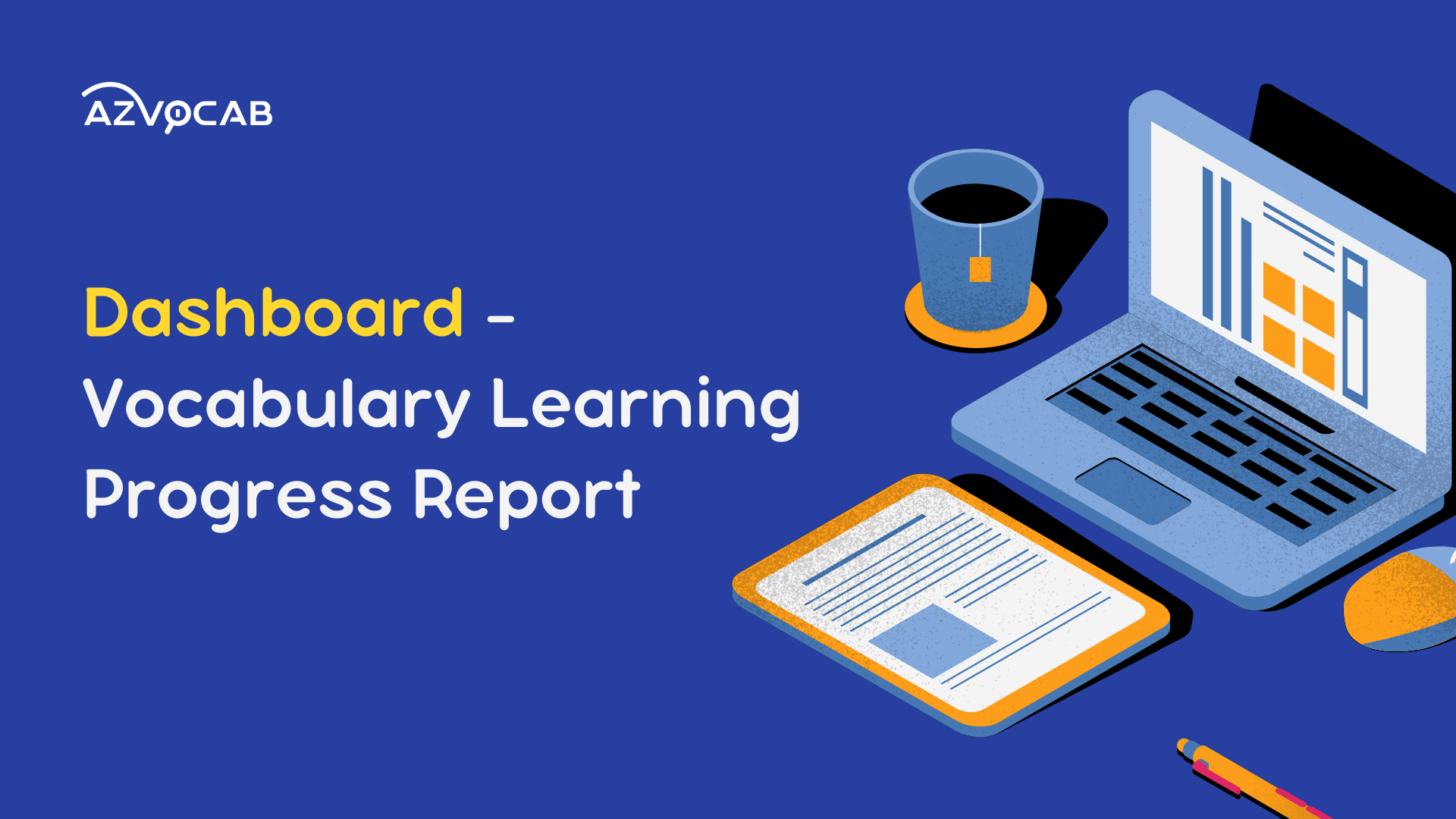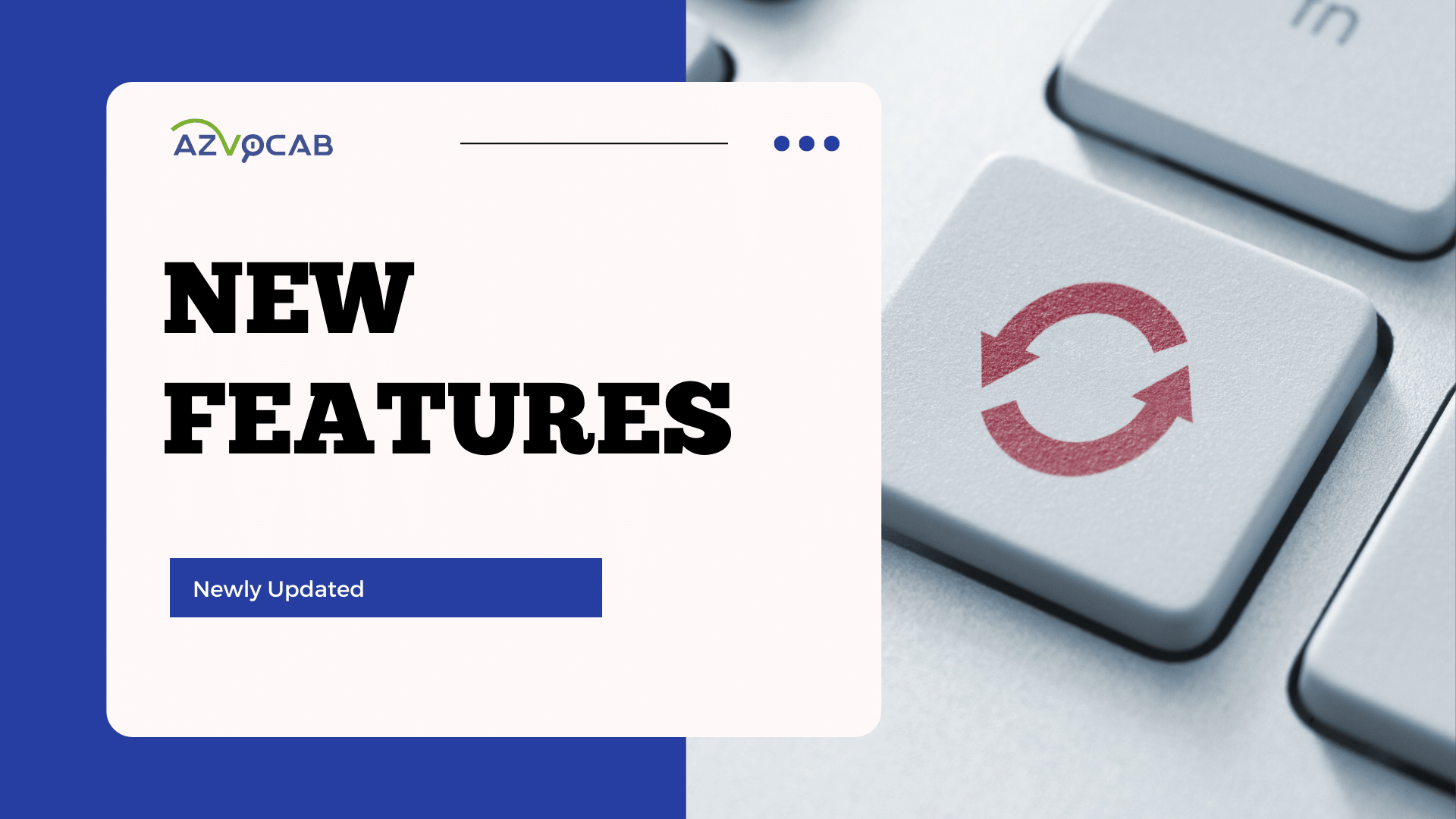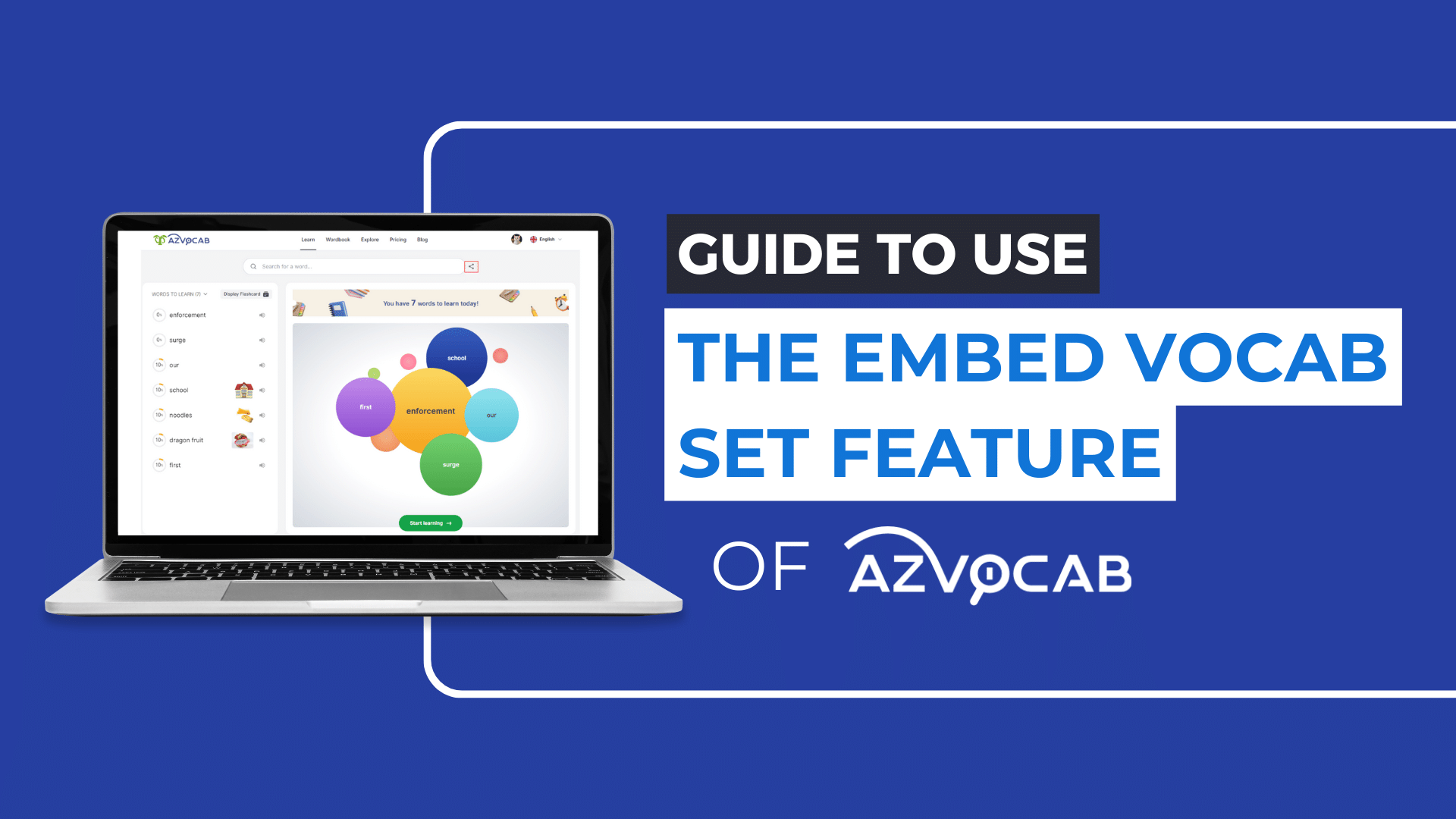1. What is azVocab Dictionary?
azVocab Dictionary is a browser extension provided by azvocab.ai that allows users to look up words while browsing the web and add them to their personal vocabulary list. When you’re reading an article in English or browsing English-language content, you can instantly search for the meaning of any new word you encounter using azVocab Dictionary. Additionally, you can add that word to your personal vocabulary list on azvocab.ai for learning and reviewing words with advanced spaced repetition.
azVocab Dictionary can be used on various web browsers such as Google Chrome, Firefox, and Internet Explorer. However, please note that this browser extension can only be used on desktop computers or laptops.
2. How to Install azVocab Dictionary on Web Browsers
2.1. Installing azVocab Dictionary on Google Chrome
Step 1: Visit the following Chrome Web Store link: https://chromewebstore.google.com/detail/azvocab-dictionary/ioldgkajbollaojdlohmjnddnfniepkh?hl=en
Step 2: Click the “Add to Chrome” button and then click “Add extension” to start using azVocab Dictionary in your browser.
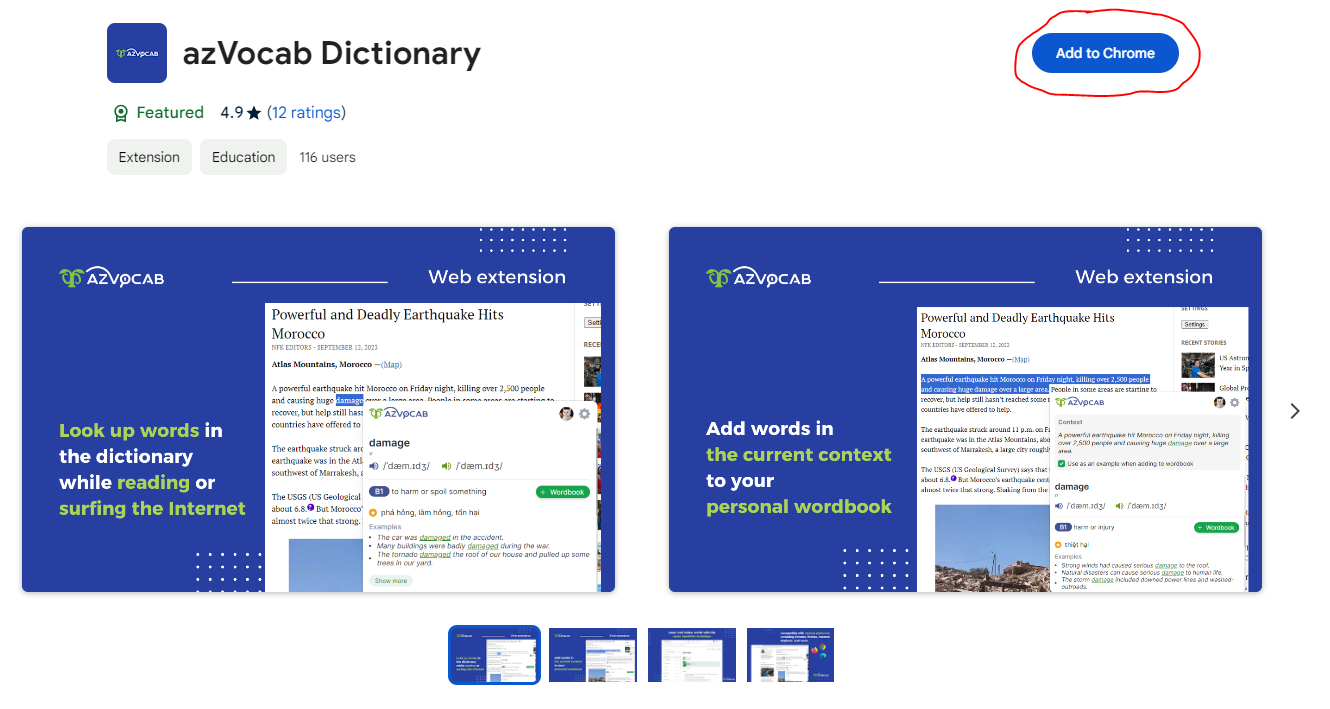
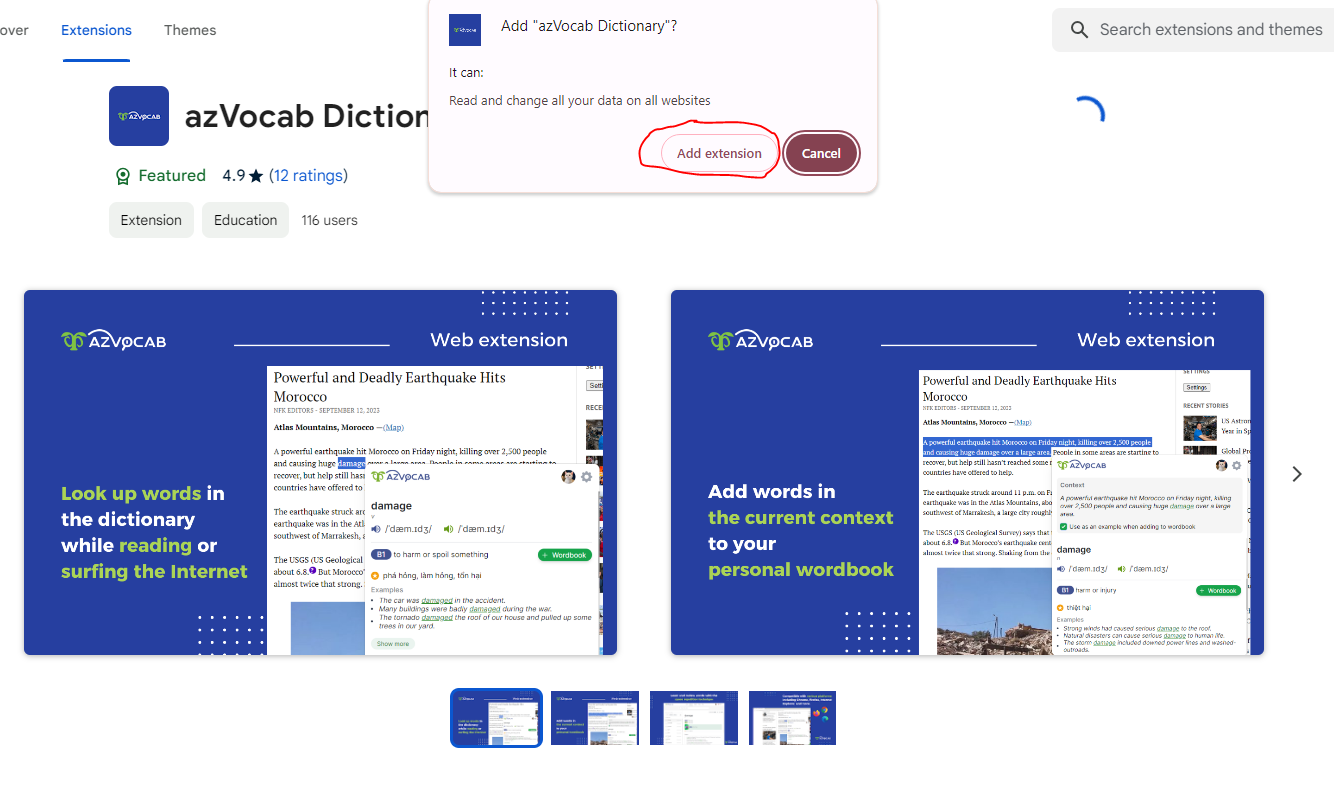
2.2. Installing azVocab Dictionary on Firefox Browser
Step 1: Visit the following extension link on the Firefox Add-ons store: https://addons.mozilla.org/en-US/firefox/addon/azvocab-dictionary/
Step 2: Click “Add to Firefox” and then click “Add” to start using azVocab Dictionary in your browser.
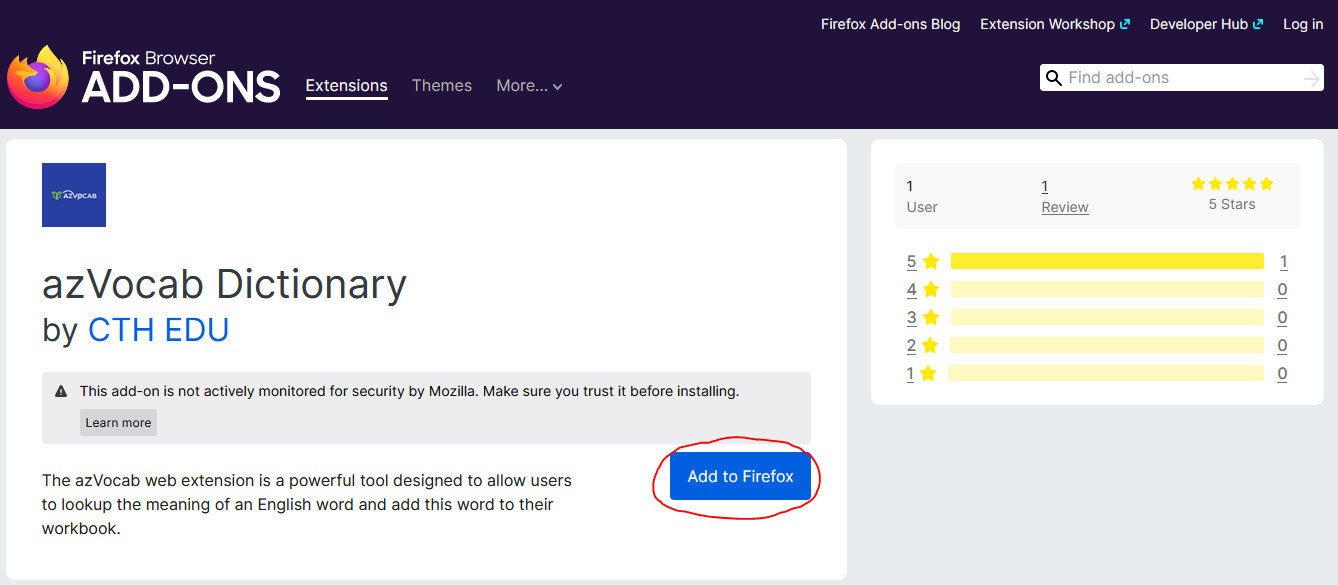
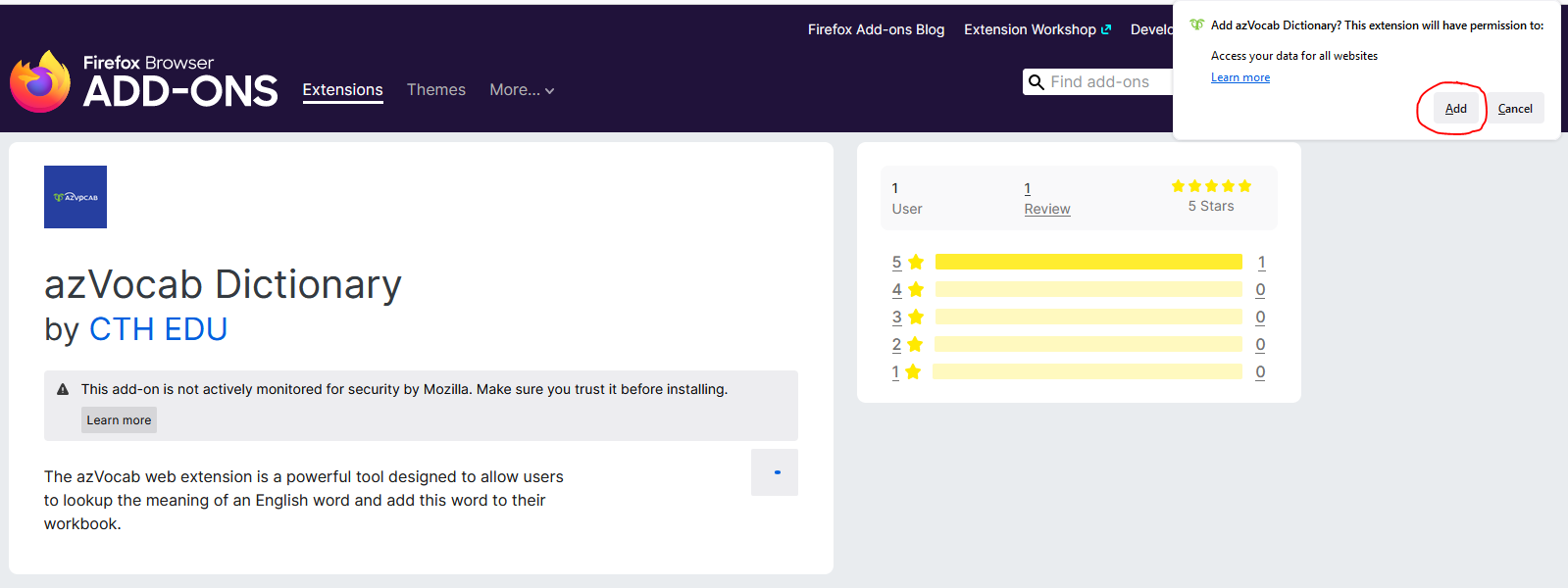
2.3. Installing azVocab on Microsoft Edge
Step 1: Visit the following extension link on the Microsoft Edge Add-ons store:
Step 2: Click the “Get” button and then click “Add extension” to start using azVocab Dictionary in your browser.
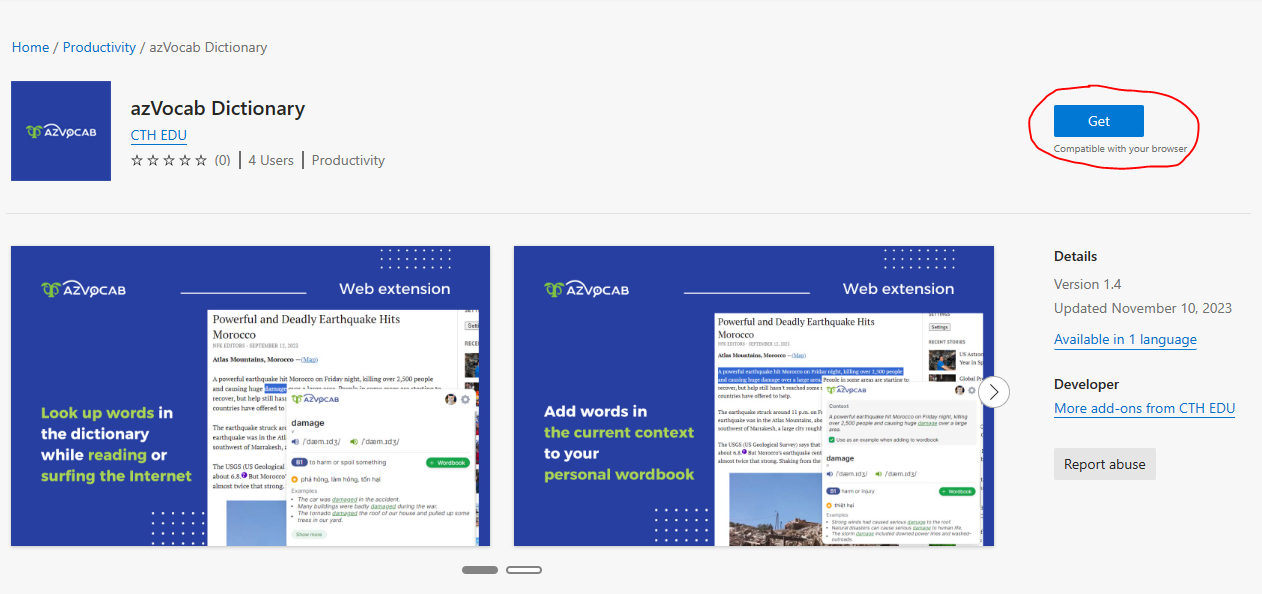
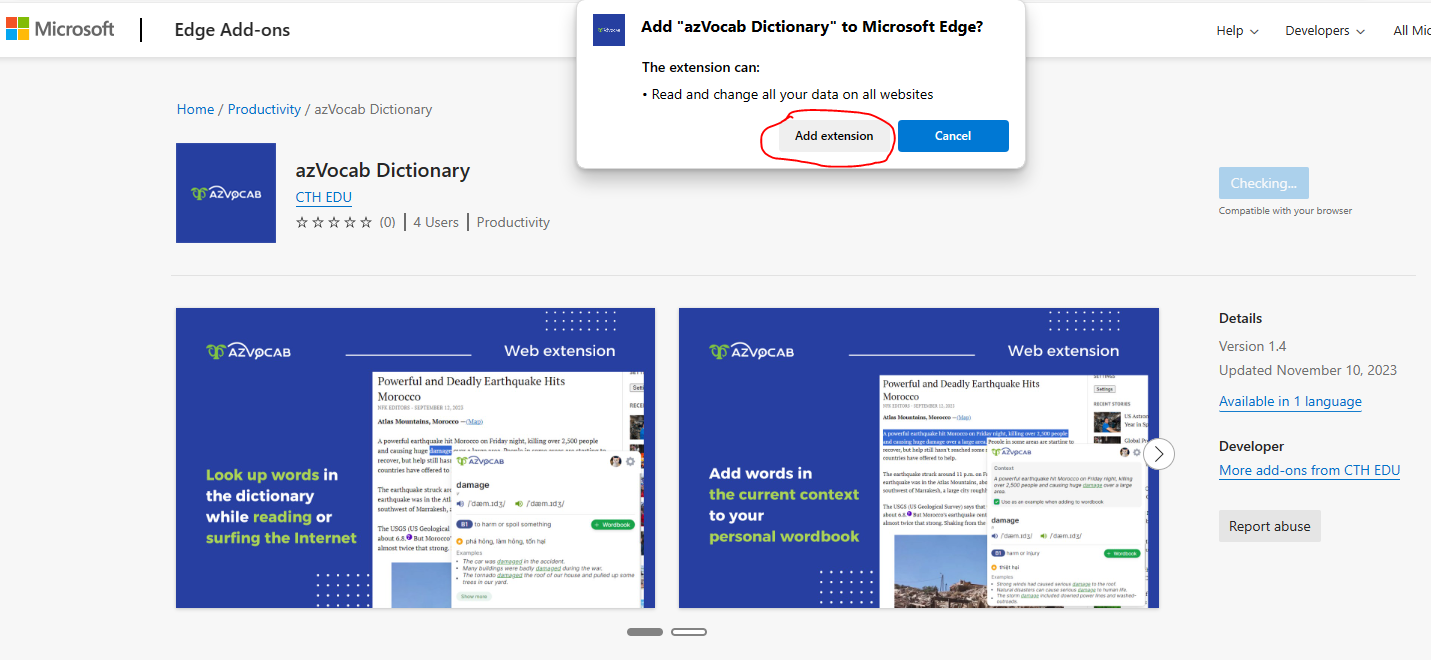
3. How to Use azVocab Dictionary
Once you have successfully installed the azVocab Dictionary extension, you can start using it to look up words and add them to your wordbook.
Simply highlight the word you want to look up, and azVocab will automatically provide the meaning of that word.
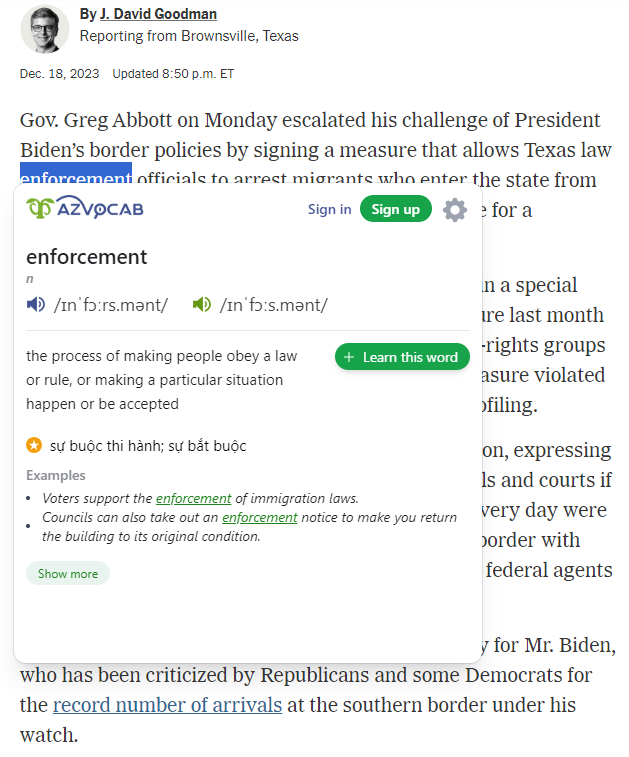
Look Up Words with azVocab Dictionary
To add a word to your wordbook, click “Learn this word“. The system will then prompt you to log in to azvocab.ai. If you already have an account on azvocab.ai, click “Sign in“. If you don’t have an account, click “Sign up” to create an account and start using azvocab.ai. If you choose not to log in or register, you can still use the extension to look up word meanings but won’t be able to add words to your wordbook.
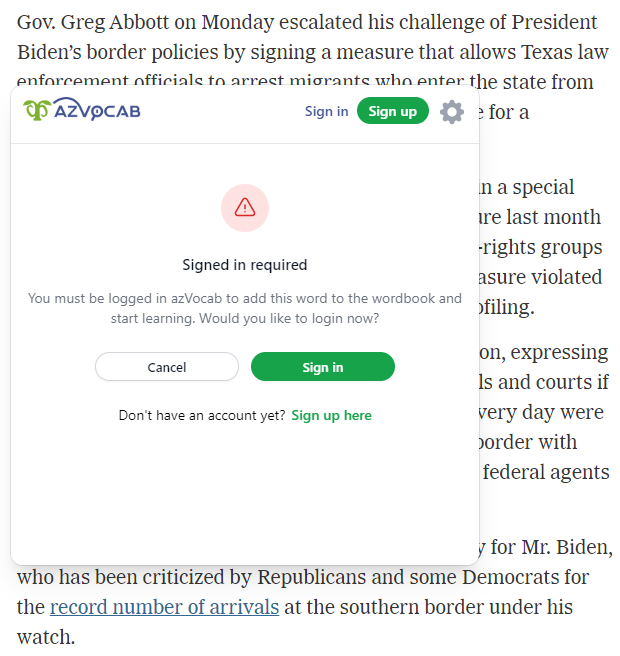
Log In or Register an Account on azVocab
Once you have successfully logged in or registered, your account will be displayed in the upper right corner. Now, you can add words to your personal wordbook for learning and reviewing.
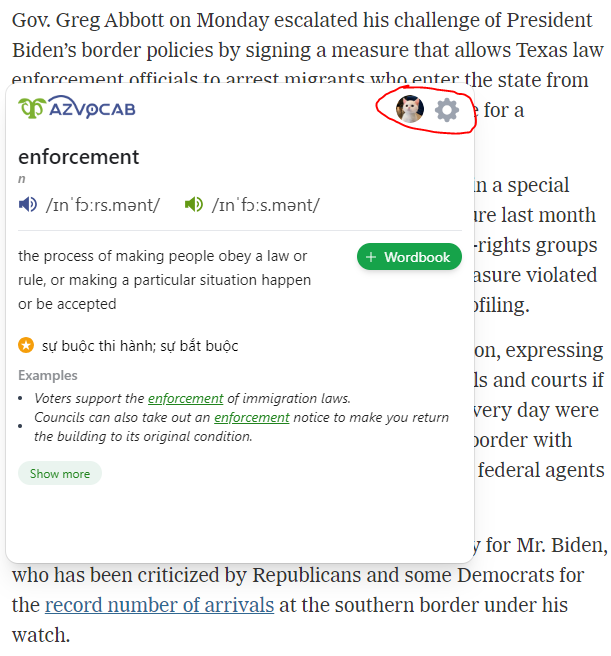
Successful Log In or Registration
Click “+ Wordbook“. You will see this button change into a circle with a percentage inside. This means that the word has been automatically added to your wordbook. The circle indicates your proficiency level with the newly added word.
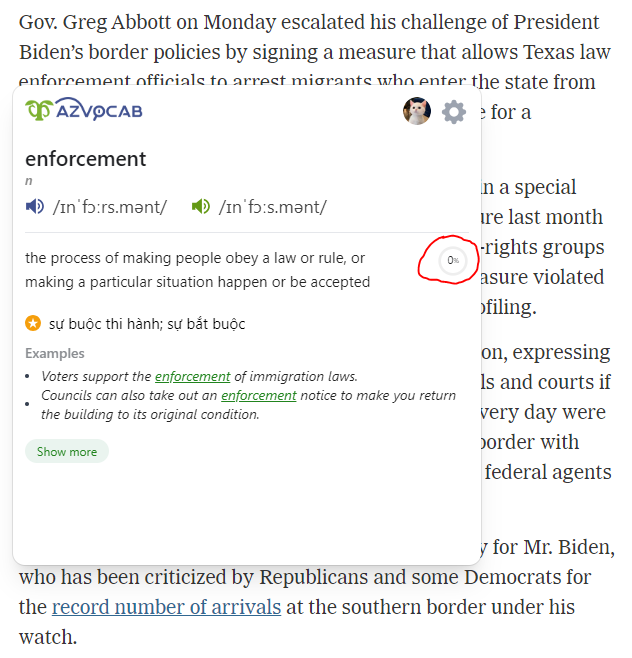
Add Words to Your Wordbook and Track Proficiency
You can repeat the process to look up meanings and add any words to your wordbook. Note that when looking up words, be sure to read the context carefully and scroll up and down to select the correct part of speech and meaning to add to your wordbook.
You can find more detailed instructions on how to use the azVocab Dictionary extension here: How to Use the azVocab Dictionary Extension.
4. Some Notes When Using azVocab Dictionary
- The extension is only available in web browsers on desktops or laptops.
- azVocab will continuously update the dictionary data and improve the extension in future updates.
- When looking up long sentences or phrases, the system supports searching for the meanings of individual words in the phrase. Additionally, you can choose a long sentence as an example when adding a word to your wordbook. For this feature, please refer to the azVocab Dictionary Extension User Guide.
- Before adding a word to your wordbook, please read the context carefully to select the correct part of speech and meaning. Only add meanings that you genuinely need and want to learn.
- Free accounts have limitations on the number of words you can learn in a day and the number of words you can add to your wordbook. Therefore, for the best experience and unlimited word learning, please consider upgrading to a PRO account.
If you have any questions during the installation and use of the extension or your wordbook on azvocab.ai, you can contact azVocab for timely support through the following methods:
- Call or message via the hotline: (+84) 888 600 284
- Send an email to: azvocab@cth.edu.vn
- Send a message to azVocab’s Facebook page: https://www.facebook.com/azvocab/